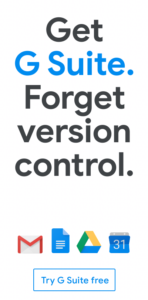I’m a software developer. I just upgraded my “dev” environment from Ubuntu 14 to Ubuntu 16, both LTS.
Ubuntu 14 was supported till April of 2019. I delayed upgrading until the last possible minute.
I have a lot of services installed and configured for several different side projects that I work on. After I upgraded, almost all of them were broken. I just spent about an hour fixing a few, and I anticipate that it will take a few more hours, maybe even a day, to get everything working again.
I’m lucky that I have the time to do this (although, I really don’t!). Many people who work on side projects only have an hour or two to work on them every week. Which would you rather do: spend an hour this week making progress on adding features and functionality to your side project? Or spend that time fixing newly broken services?
Being a developer, I am loathe to sit in my chair twiddling with config files. Usually, I’m very happy using Linux. But there are times when I long for a system that doesn’t break after every upgrade. This is one of them. And this experience is the reason that I always postpone upgrading for as long as possible – I just know that it’s likely everything will suddenly stop working when I do!